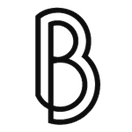How to transfer a Hetzner server from one account to another

I've been happily using Hetzner to host my web projects for about three years. However, for business and accounting purposes, I needed to transfer them to a different account, to have invoices sent to an organization instead of my paying them as an individual.
Since Hetzner does not allow you to change your account type I was forced to create a new one and move everything there.
This is the official response I received from Hetzner's support:
To transfer a cloud server, follow the steps below using the Cloud Console administration interface:
Person A = current server owner
Person B = future server owner
1. Person B creates a project and invites Person A to it.
2. Person A moves the server into Person B's project. (From this point on, Person B is the owner of the cloud server).
3. Person B can then remove Person A from the project.
To create an invitation for a cloud project, follow these steps:
Select the correct project and navigate to the menu on the left side of the screen. Then click on the "Security" button.
Click on the "Members" menu tab and click on "Add member" to create an invitation.
The following link contains a guide on how to add an additional member to a project:
https://docs.hetzner.com/cloud/general/faq#what-are-projects-and-how-can-i-use-them
The given information was more than enough for me, though Hetzner's interface might not be that user friendly. At least, not for everyone. So here are some more details on how I achieved this.
First, I was logged on the cloud console for the new account. From there, creating a new project is quite straightforward. You press on the "+ New project" button and a name for it. It can be the same name as you had for the project on the original account.
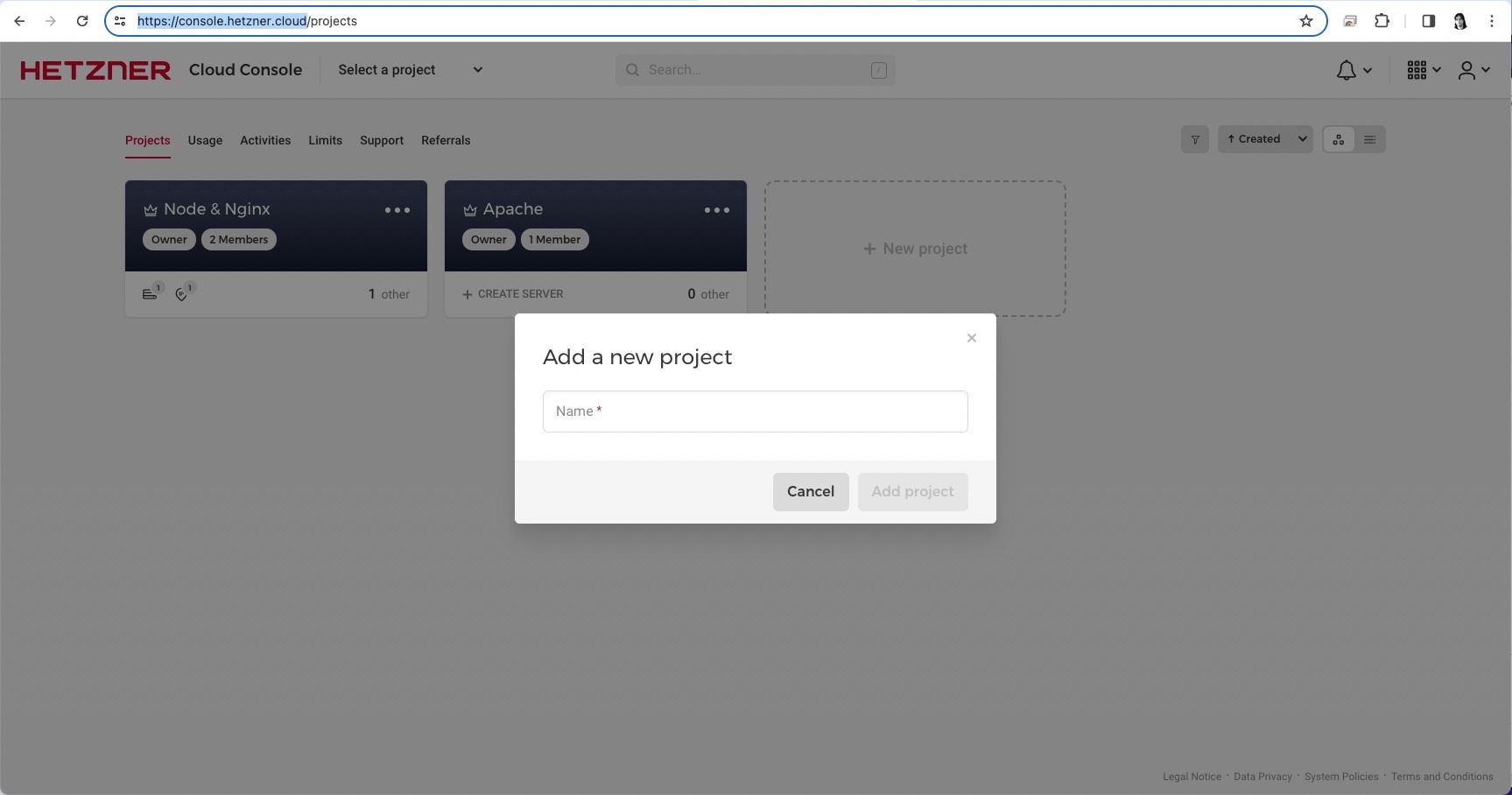
After you create a new project, click on its name in order to access the Project management page.
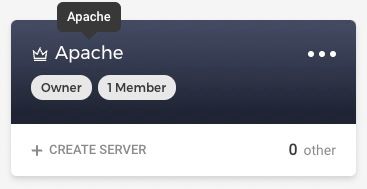
The Security section can be accessed from the left side of the menu. As we speak (or write) it's the last item.
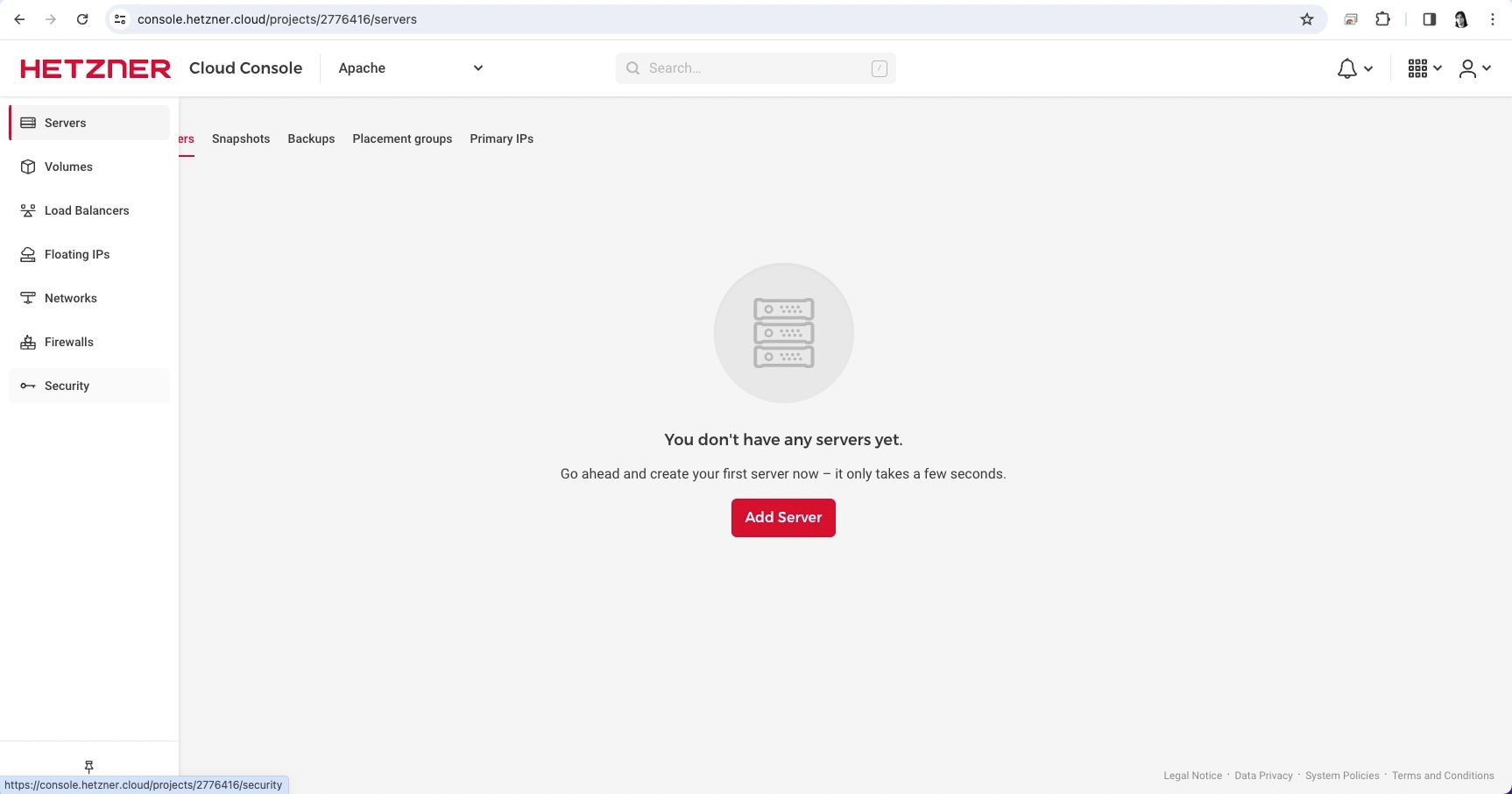
The Members section is on the fourth tab

And from there you can add the email of the secondary Hetzner account, as an Admin
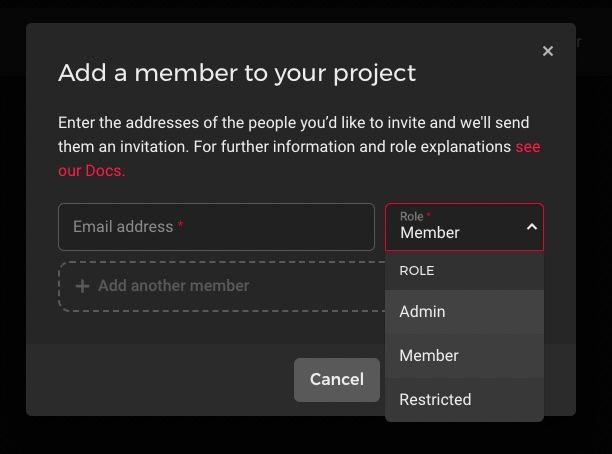
You should then receive an email on the original account and an option to accept the project invitation. Make sure you accept it before continuing.
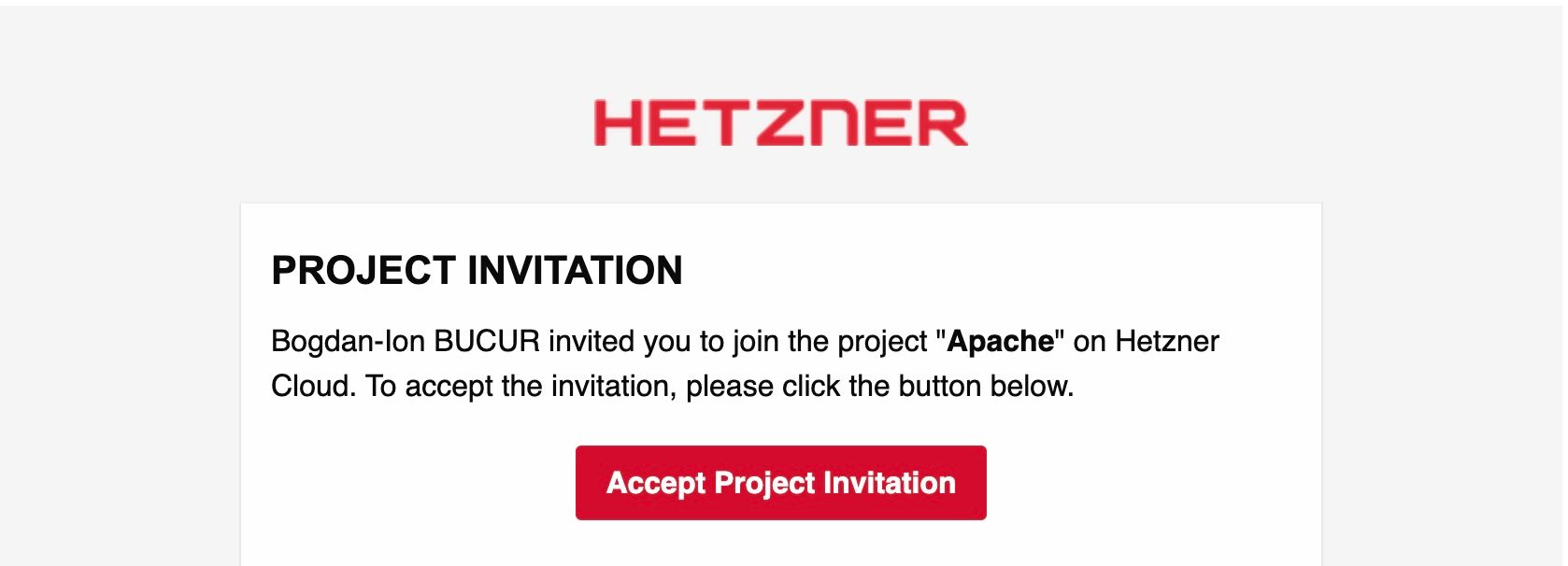
Now let's get back on the original account's cloud console. Select your project and go to the servers list.
By clicking on the "..." (dots) button, you will see the Transfer server option.
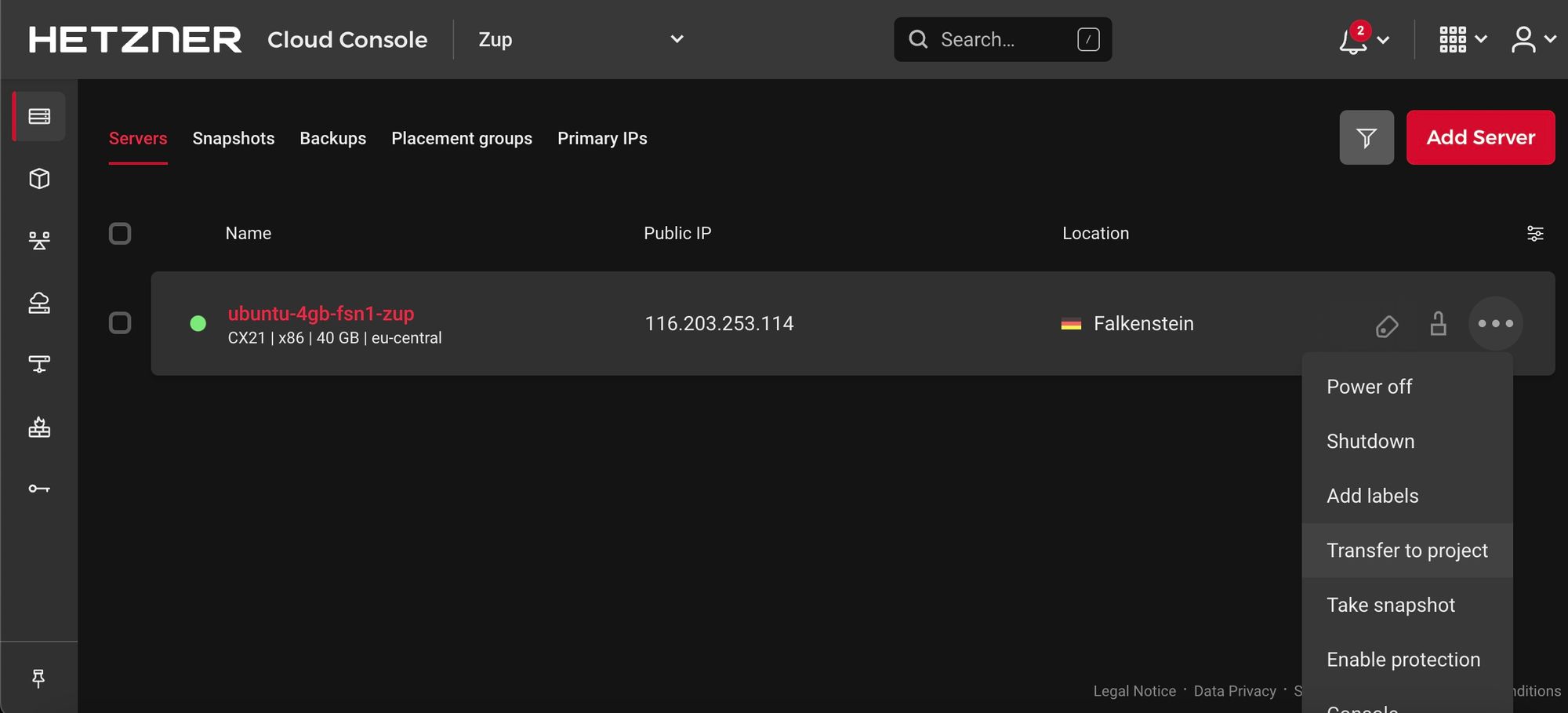
Select the new project, accept and that's it!
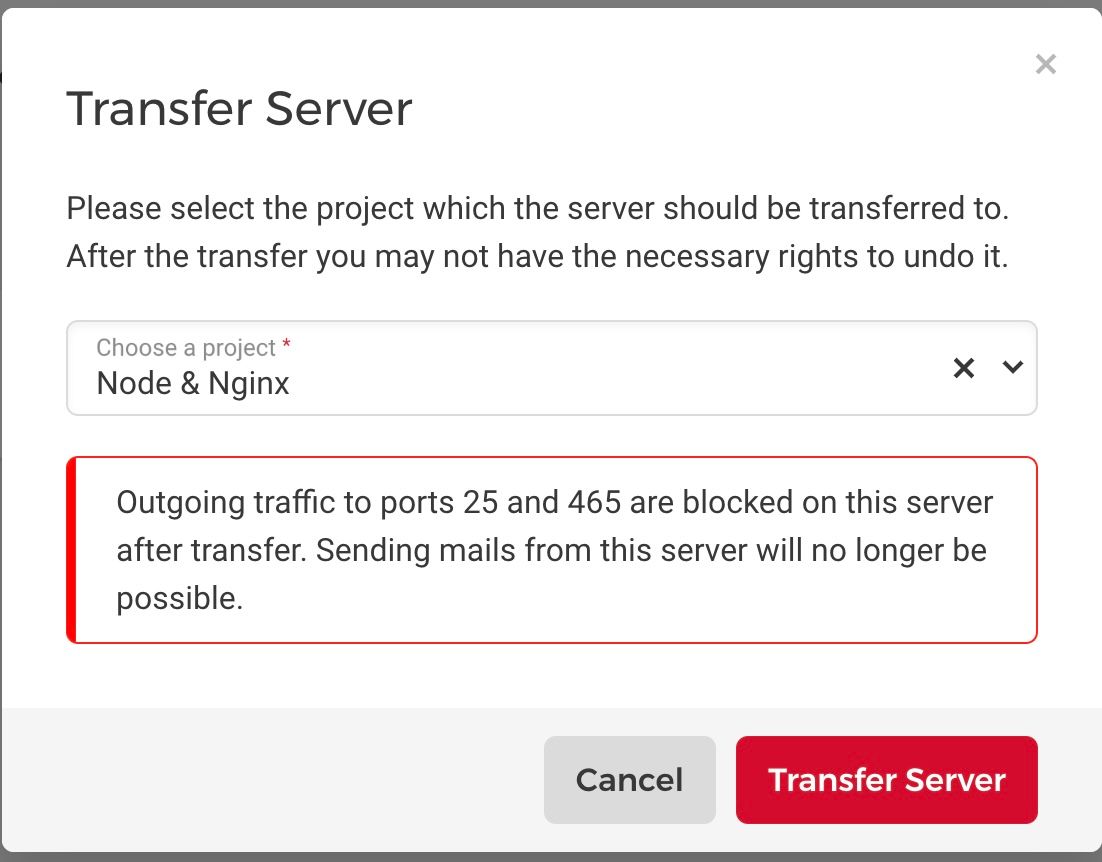
Just a note of warning, as it's mentioned on the screenshot above. Outgoing traffic to ports 25 and 465 are blocked after the transfer.
This blog post - Hetzner outgoing mail - SMTP blocked on TCP/25 mentions this is normal, to deter spammers. After you pay your first invoice it will be unblocked.
So if sending emails is crucial for your projects, keep this in mind before doing the transfer or contact Hetzner's support beforehand.